In many cases, you may find yourself needing to know the IMEI code while trying to register the phone or buying and selling an old phone online. But what exactly is the IMEI code and how do we easily get it when we are in a hurry.
Well, any phone sold through legitimate channels has a unique number or code known as IMEI code. This code is short for International Mobile Station Equipment Identity, which in Arabic means International Mobile Equipment Identity. This code is absolutely necessary in order to find the phone if it is lost or stolen.
When you report the IMEI code of your stolen phone to the authorities or the phone manufacturer, the authorities can then blacklist your phone, and according to local legislation, the blacklist means that all avenues and means of communication for your phone will be disabled and prevent it from making any phone calls or communicating with others in any way.
Therefore, it is necessary to memorize this code, or at least keep it in a safe place, because you will definitely need it in case your phone is stolen. This code is always made up of 15 digits in the form of a unique numeric code. So how to know your phone’s IMEI easily.
Let us introduce you to 4 different ways you can follow any of them to get the IMEI code of any phone:-
How to find out the IMEI code of your phone by dialing *#06#:-
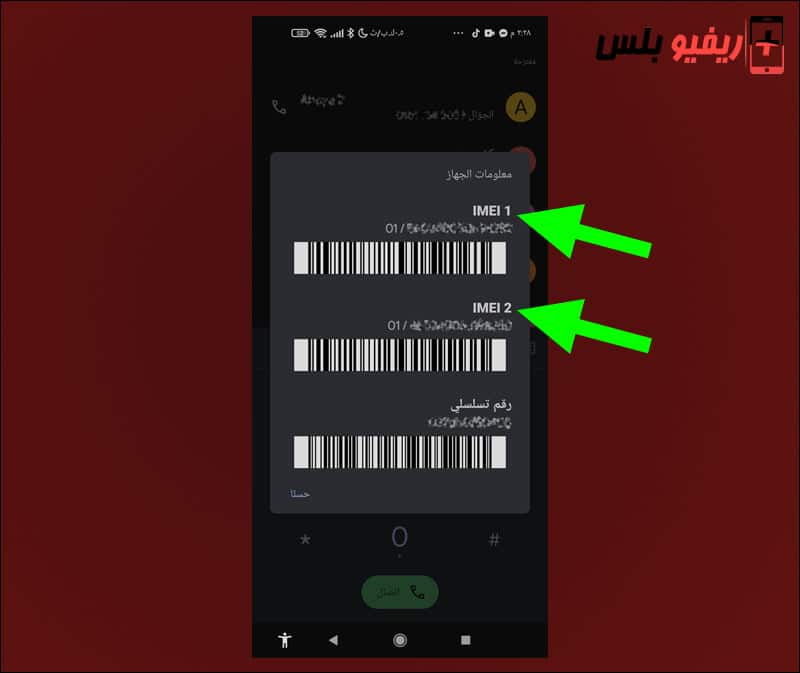
In fact, the IMEI code is always printed on the case the phone was shipped in. If you try to search for this symbol on the Internet in some sources such as IMEI Checker You should then make sure that your phone is unique or original and not just a Chinese or Korean phone from the category of phones that we sometimes call the “High Copy” category.
The easiest way to find out your phone’s IMEI is by dialing *#06# and just by clicking on the headset – sometimes before even clicking on the headset, you will get the unique 15-digit IMEI of your phone. If your phone has dual SIM, you will get two IMEI codes and you can use either of them to check the quality of the phone online. This is the number you should keep in a safe place or remember because you will need it in case your phone gets lost or stolen.
For iPhone phones, the IMEI code of each phone is permanently recorded on the SIM card, starting with iPhone 4S phones. In addition, you may find the IMEI code of any iPhone printed on the back panel of the phone (the back of the phone).
How to find out your phone’s IMEI through phone settings:-
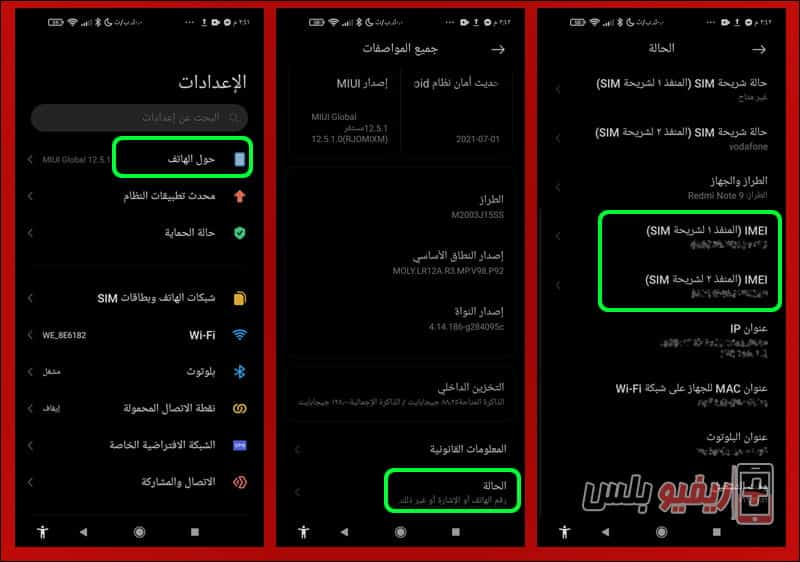
If the previous method is not suitable for you or let’s say you don’t remember the *#06# code, you can find out the IMEI code of any phone from within the settings, whether on the iPhone or Android as well. Just head to the Settings app, then tap on “About phone” and then scroll the screen down until you find the “Status” settings – on some phones like Xiaomi phones you’ll need to first tap on “All phone specifications” and then look for the “Status” option and now you’ll find You will have the IMEI code for each SIM card on your phone.
For iPhone phones, you can also access the IMEI code by going into Settings > About and scrolling the screen to the bottom until you get the IMEI code of your phone.
How to find out the IMEI code of your phone through the phone case:-

Definitely the easiest way to get the IMEI code of any phone is through the case in which the phone was shipped. This is a strong reason why you should always keep the phone box and box because it is the only way that will help you to know the code in case you forget the methods that we explained in the previous paragraphs. Just look for the IMEI code on the back of the case and you will find it easily.
How to find out the IMEI code of your phone through the control panel of your Google account:-
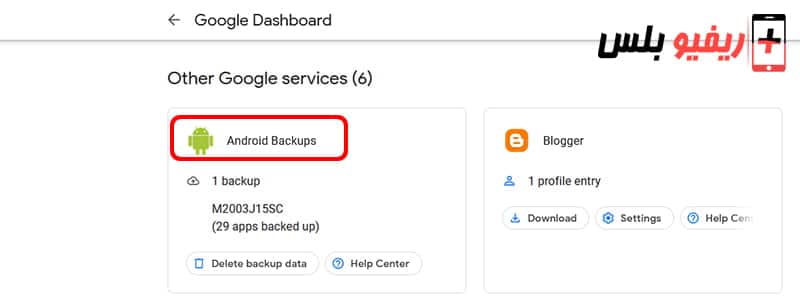
If you want to know the IMEI code of any Android phone even without needing the phone in your hands, you can do so easily through your Google account control panel. Just login to Google Dashboard Sign in with your Google account associated with your Android phone (the same Google account you use on the phone), then scroll the Google Dashboard page to the bottom until you reach the green Android icon and click “Android Backup”
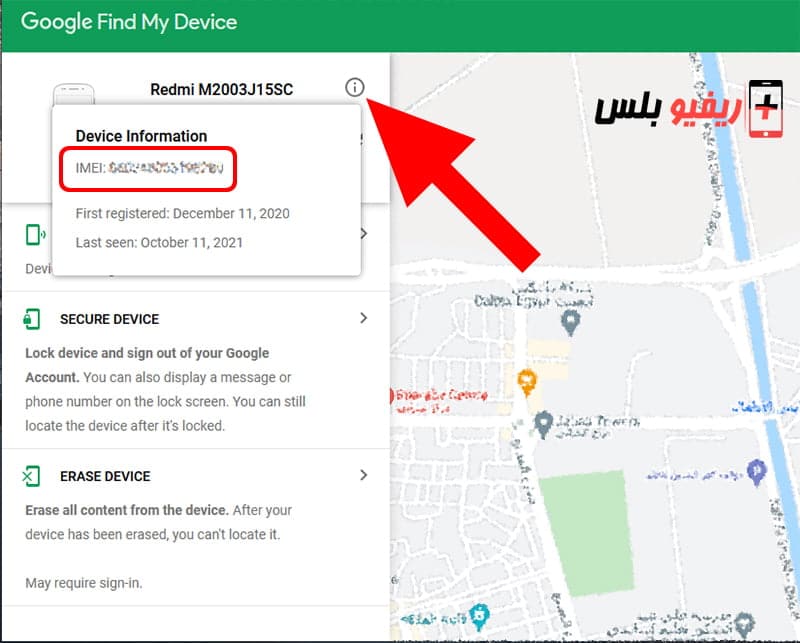
You will be taken to the “Find My Device” page, and at the top left of the window you will find all the phones associated with this account. Click on the “exclamation point” button next to the phone model name and the IMEI code of the phone will appear in front of you.
