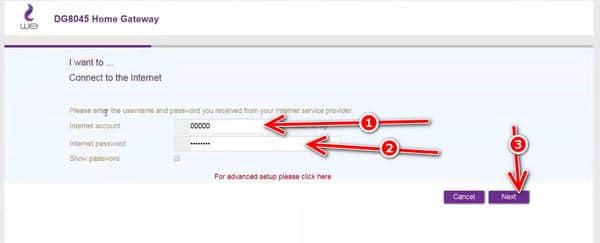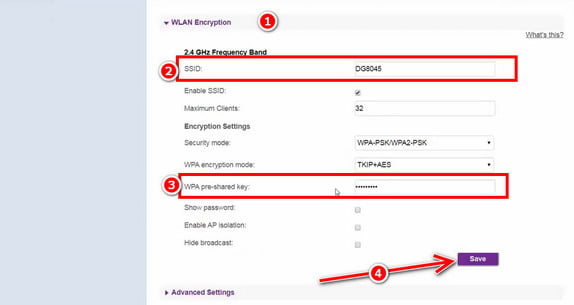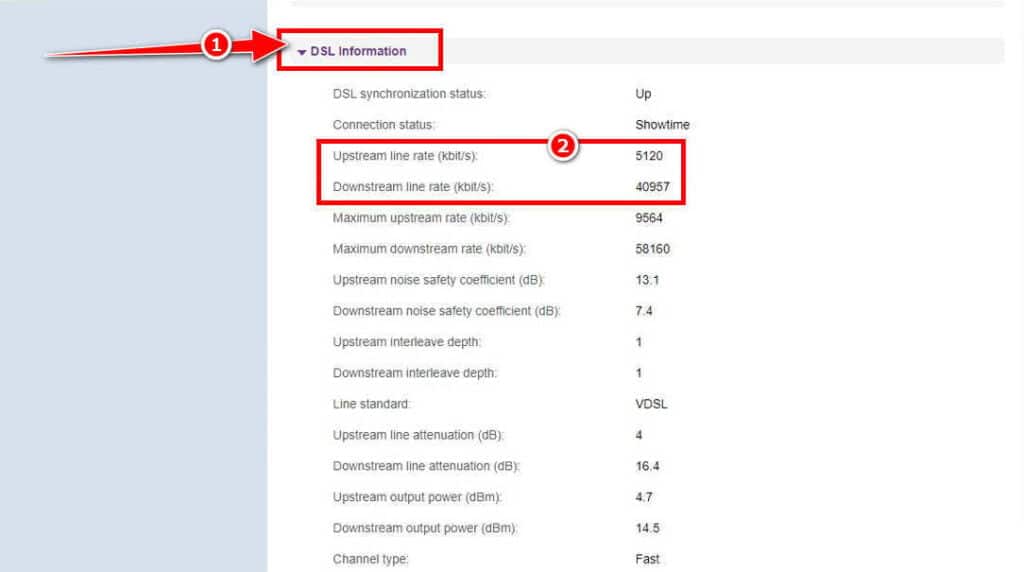If you bought a new router or did a factory reset for it, the first step after that is Adjust router settings We Until the internet service is activated and you can connect to the router again, some people wonder about how to operate the new We router because of the different interface and shape of its settings, as well as some users facing some difficulties logging in to the settings page, so in this article we review the steps required to be able to log in to the router page And adjust We router settings easily.
1- How to adjust the settings of the new We router
The first step in order to be able to adjust the settings is to log in to the router page, which is an extension that is found in all routers automatically through which to set and change the settings according to the users’ desire. You can enter the router page by clicking on the following address:
192.168.1.1
- After entering the router page, you will be required to enter the default data, which is the user name and password, all you have to do is try entering admin in both the username and password field, then press the Login button and you will be directed to the control panel.
- After logging in to the router page, you will click on the Start Wizard setting, to be directed to another page. All you have to do now is enter the company’s data, which is the user name and password that you received on your phone number immediately after purchasing the land line “you will find it in a message on your phone”, then Click Next.
- After performing the previous steps, the settings of the We router will be adjusted, but now you need to take some necessary steps to enhance the degree of security and protection of your networks and data for your devices by following the next steps.
2- Change the We password and control the network
One of the most important steps that we must take care of is that we change the password of the router and Wi-Fi so that they prepare the gateway to control and reveal all the data of your devices and your data to the devices connected to the router, so all you have to do is to be able to change the password:
- Log in to the WE router page 192.168.1.1
- Click on Home Network Setup from the top bar, then choose Wlan Settings from the sidebar to open the Wi-Fi settings.
- Click on the WLAN Encryption setting, and immediately, you will see the main network data and settings, through which you can change the network name and password via the WPA PreSharedKey field, and after completing the changes, all you have to do is click on the Save button at the bottom.
And this was 192.168.1.1. Change the We password as well as change the network name. You can also make some other changes such as hiding the network and setting the maximum number of users from the same page, and with this we were able to adjust the settings of the new We router and review the most prominent settings that it is preferable to pay attention to And change it periodically to maintain the security and privacy of your connected devices, as well as to avoid slow internet.
3- How to hide the Wi-Fi network We
One of the most important security measures that it is preferable to take to ensure a high level of security and protection for your router is to hide the Wi-Fi network so that it guarantees you a high level of security and protection, which reduces the possibility of knowing your confidential data and the data of the devices connected to the router such as the IP and MAC number of the devices And in order to be able to hide Wi-Fi:
- After logging in to the router page – click on the Local Network setting from the top bar.
- Click on WLAN from the sidebar.
- Then open the network settings by clicking on WLAN SSID Configuration.
- You can now hide the network by activating the SSID Hide option, then pressing the Save button.
Thus, the network will be hidden directly, in the coming times, and in order to be able to connect to Wi-Fi again, you need to enter the following data [اسم الشبكة “SSID Name” – نوع التشفير “Encryption Type” – كلمة السر “WPA Passphrase”] Then you will be able to manually connect to the network by simply pressing the connect button.
4- Knowing the real internet speed from the router
This method is used by many users to confirm the results that appear through programs and websites to measure the speed of the Internet, and this method will provide you with very accurate data about the upload and download speeds that actually reach you, so that there may be some errors and welds in the land line, which affects the speed.
The next steps you can take as soon as you finish adjusting the settings of the We router, whether by phone or computer, all you need to know the internet speed is to click on the Maintain setting from the top bar and then click on DSL Information to open the line settings, and immediately the upload and download speeds will appear in front of the Upstream menu Line Rate/Downstream Line Rate in kilobits.
These were the steps to adjust the settings of the new We router, and the most prominent procedures that are preferred to be taken to ensure the safety and stability of the speed of the Internet service, so that some people face difficulties immediately after purchasing a new router, but by following the previous steps, you will be able to manage the router well and enhance the degree of security and protection.