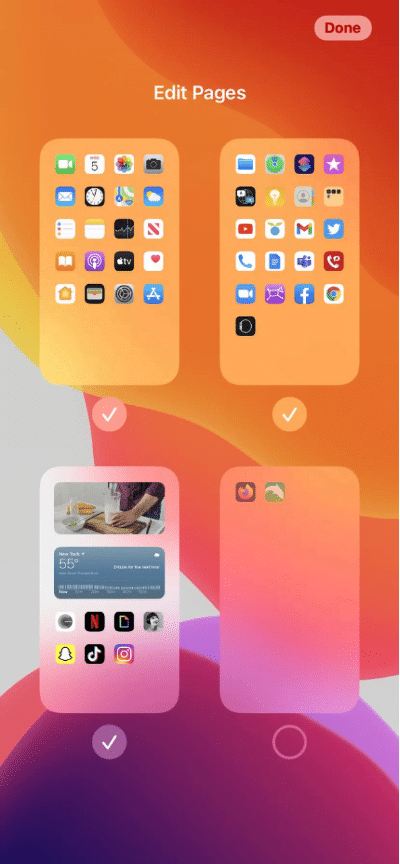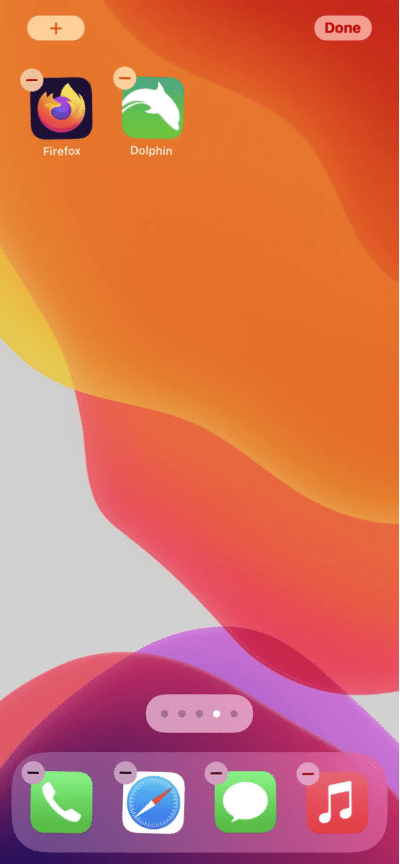If you’re bothered by the number of apps filling your iPhone’s home screen, today we’ll tell you the perfect solution with a new feature that comes exclusively with the iOS 14 update: the App Library, which groups all your apps into different categories and displays them on a separate page on the right This enables you to categorize them separately.
Not only does the App Library add some automatic organization to your phone’s homepage, it also allows you to clean up your home screen by hiding as many apps as you want.
You can keep your favorite apps front and center, and banish the most annoying or least used apps.
In fact, one way to keep the screen clean is to only show all the recently installed apps in your Apps library which we will explain to you today in detail in this article.
If you want to organize your existing apps by hiding some of them, there are several ways to do that.
You can remove individual apps from the home screen, hide an entire screen of apps, or you can organize multiple apps by placing them in a dedicated folder.
How to hide only one app
Click on the application of your choice until a menu appears. The menu will include a number of options, depending on the features of the app (for example, if you tap an app for Microsoft Teams, the menu will give you options to make a new call or start a conversation). But you will always get an option (in red) to remove the app. Click on it.
You will now have the option to delete the app from the phone or remove it from the home screen. Select the latter. You’ll still find the app in the app library.
If the app is not already in the app library, after clicking on Remove app, you will instead be given the option to delete the app or move it to the app library.
You can also see: Explain how Transfer photos from iPhone to computer And vice versa, the explanation for devices running Windows or MAC systems.
Hide a page from apps
You can also hide an entire page of apps and get rid of that page by one step if you want. And since it’s really easy to restore the same page as well, it’s a great way to hide groups of apps that you only use occasionally.
- Tap and hold an empty part of your screen until the apps start to vibrate
- Click on the dots at the bottom of the screen
- You will now be able to see small versions of all your screens (except for the App Library and the date and day view). There is a check mark at the bottom of each visible screen; Uncheck any screen you want to hide and tap on Done in the top right corner.
- To “unhide” any of the screens, follow the same instructions and replace the check mark on the screen you want to see again.
Read also: How it works iPhone backup on the computer.
Use folders to organize apps

You can use folders on the Home screen to group similar apps together and save space. It won’t completely hide apps don’t worry they will be there. But it will be combined into one space.
It is very easy to create a folder and it is done with these steps:
- Long press an app on the home screen until the icons vibrate
- Move the app to one of the other app lists where you want to group it
- You will now have a gray icon containing the icons for the apps in the folder. Tap the icon to open the folder and access the apps in it.
- iOS will assign a name to the folder based on the apps you’ve placed in it. To change the name, press and hold the folder, and select Rename from the popup. Then type the new name you want.
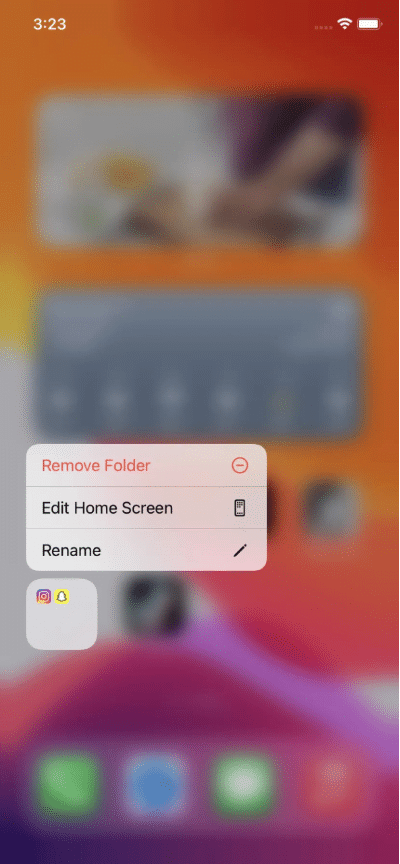
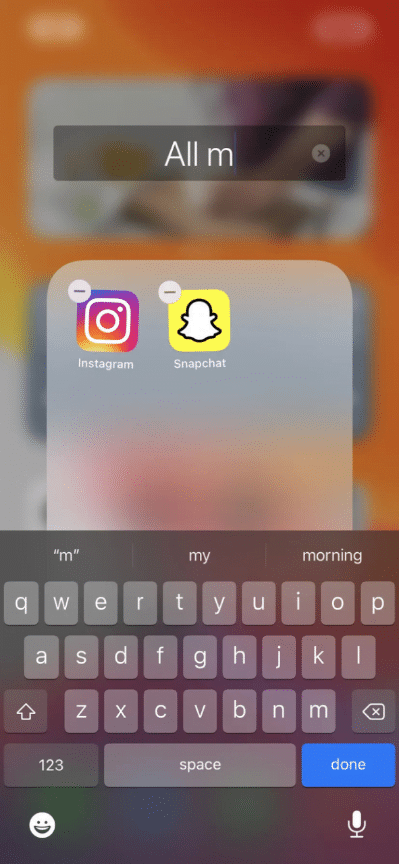
To remove an app from a folder, just open that folder, long-press the app until it vibrates, and move it out of the folder to another space on your home screen. If you remove all apps from a folder, the folder will disappear.
If you want to get rid of a folder, you can also long-press on it and select Remove Folder. Any apps that were in the folder can then be found in the Applications library.